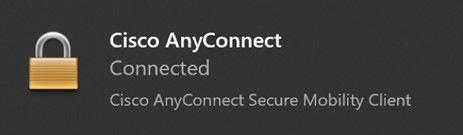If you’re working from home. You will need to connect to the VPN prior to logging in to take advantage of startup items and mapped network drives.
- With the latest version of VPN, you will see an icon denoted in the bottom right corner for the CiscoAnyConnect Start Before Logon feature. Please click on the icon.
- You will see the Cisco AnyConnect Secure Mobility Client dialogue box. Click Connect and sign in as you normally would.
- You will need to use 1-UASSLClient. Enter your NetID and password and two-factor authentication when prompted.
- You will return to the login screen. Sign in as you normally would.
- When Windows completes the sign-in, you will eventually see the following dialogue box indicating that the VPN has already been connected. Any mapped network drives should now be working.
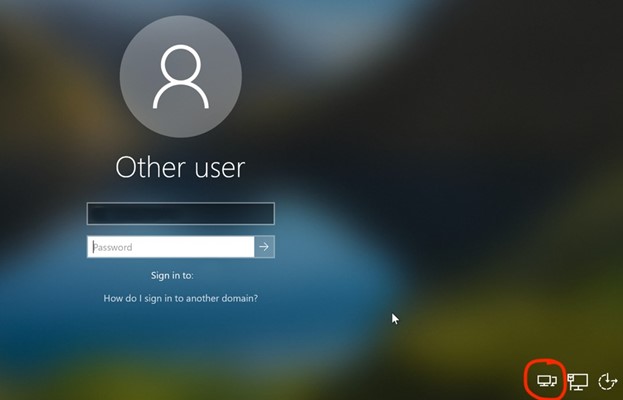
Please let me know if you have any issues or need to connect via a remote session.
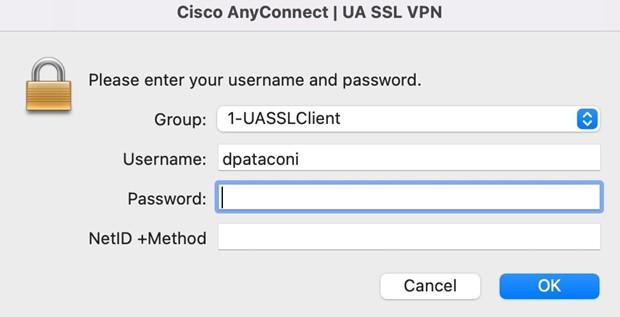
If you get prompted for credentials when accessing any network shared drives, please make sure to be on the VPN and use: catnet\YourNetID and your NetID password.